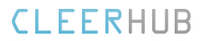Wiki Formatting
Wiki markup is a core feature for Wiki pages, tightly integrating all the other parts of Trac into a flexible and powerful whole.
The HUB development team has a built in small and powerful wiki rendering engine. This wiki engine implements an ever growing subset of the commands from other popular Wikis, especially MoinMoin.
This page demonstrates the formatting syntax available anywhere Wiki Formatting is allowed.
Font Styles
The pages supports the following font styles:
* '''bold''', '''!''' can be bold too''', and '''! '''
* ''italic''
* '''''bold italic'''''
* __underline__
* {{{monospace}}} or `monospace`
* ~~strike-through~~
* ^superscript^
* ,,subscript,,
Display:
monospace
or monospace
Notes:
...}}}` and {{{`...`
commands not only select a monospace font, but also treat their content as verbatim text, meaning that no further wiki processing is done on this text.
Headings
You can create heading by starting a line with one up to five equal characters (”=”) followed by a single space and the headline text. The line should end with a space followed by the same number of = characters. The heading might optionally be followed by an explicit id. If not, an implicit but nevertheless readable id will be generated.
Example:
= Heading = == Subheading == === About ''this'' === === Explicit id === #using-explicit-id-in-heading
Display:
Heading
Subheading
About this
Explicit id
Paragraphs
A new text paragraph is created whenever two blocks of text are separated by one or more empty lines.
A forced line break can also be inserted, using:
Line 1[[BR]]Line 2
Display:
Line 1
Line 2
Lists
The wiki supports both ordered/numbered and unordered lists.
Example:
* Item 1 * Item 1.1 * Item 2 # Item 1 # Item 1.a # Item 1.b # Item 1.b.i # Item 1.b.ii # Item 2
Display:
Note that there must be one or more spaces preceding the list item markers, otherwise the list will be treated as a normal paragraph.
Definition Lists
The wiki also supports definition lists.
Example:
llama:: some kind of mammal, with hair ppython:: some kind of reptile, without hair (can you spot the typo?)
Display: llama some kind of mammal, with hair
ppython some kind of reptile, without hair
- (can you spot the typo?)
Preformatted Text
Block containing preformatted text are suitable for source code snippets, notes and examples. Use three curly braces wrapped around the text to define a block quote. The curly braces need to be on a separate line.
Example:
{{{
def HelloWorld():
print "Hello World"
}}}
Display:
def HelloWorld():
print "Hello World"
Blockquotes
In order to mark a paragraph as blockquote, indent that paragraph with two spaces.
Example:
This text is a quote from someone else.
Display:
This text is a quote from someone else.
Tables
Simple tables can be created like this:
||Cell 1||Cell 2||Cell 3|| ||Cell 4||Cell 5||Cell 6||
Display:
Cell 1 Cell 2 Cell 3 Cell 4 Cell 5 Cell 6Links
Hyperlinks are automatically created for WikiPageNames and URLs. WikiPageLinks can be disabled by prepending an exclamation mark “!” character, such as
!WikiPageLink
.
Example:
MainPage, http://www.edgewall.com/, !NotAlink
Display:
MainPage, http://www.edgewall.com/, NotAlink
Links can be given a more descriptive title by writing the link followed by a space and a title and all this inside square brackets. If the descriptive title is omitted, then the explicit prefix is discarded, unless the link is an external link. This can be useful for wiki pages not adhering to the WikiPageNames convention.
Example:
* [http://www.edgewall.com/ Edgewall Software] * [MainPage Main Page] * [Help:WikiMacros]
Display:
Escaping Links and WikiPageNames
You may avoid making hyperlinks out of TracLinks by preceding an expression with a single “!” (exclamation mark).
Example:
!NoHyperLink !#42 is not a link
Display: NoHyperLink !#42 is not a link
Images
The simplest way to include an image is to upload it as attachment to the current page, and put the filename in a macro call like [[Image(picture.gif)]].
In addition to the current page, it is possible to refer to other resources:
See Wiki Macros for further documentation on the [[Image()]] macro.
Macros
Macros are custom functions to insert dynamic content in a page.
Example:
[[Timestamp]]
Display: 2024-11-22 04:15:14
See Wiki Macros for more information, and a list of installed macros.
Miscellaneous
Four or more dashes will be replaced by a horizontal line.
Example:
----
Display: